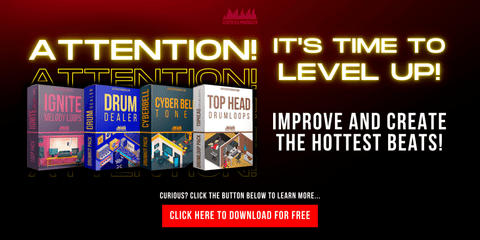How to make a beat on Garageband
How to make a beat on Garageband
Garageband is an application used to make hip hop beats, and it's easier then you think. If you are a beginner, or have tried making beats before and failed, this is the perfect article for you!
Garageband has about every effect that you will need in order to create a professional sounding hip hop beat. It also has many different sounds, including: piano, brass, string, bass, drums, and guitar. In this article I will explain how to make a basic beat from start to finish using Garageband.
Start Here:
First go onto your computer (duh)and open up garageband. Then you will have to create an audio track or pattern in which you can record on to.
Creating your audio track
Choose the type of track that you want to create. You can choose whether you want a track with an instrument or just drums. I will be creating a synthesizer beat, so I chose "Synth Track".
Now that we have created our audio track, it's time to record some sounds.
Adding a Drum Line
The first sound you will want to add is your drum line. To do this, click the "I" button at the bottom of garageband and select one of the pre-recorded beats in there (hip hop or other). Now simply press play on garageband and start jamming! You can adjust the tempo in Garageband if your beat doesn't fit with the song.
That's it for adding drums! Your next step is to add a bassline or synth line to follow along with your beat. Click the "Add Track Button." This will create another track that can be edited like new instrumentals added onto songs from iTunes. Once you have created a track, take any of the pre-made beats in Garageband and drag it to your track.
Adding Variation
You will now have two tracks, one for each of the instruments you just added. You can mess with the pitch of a certain instrument by holding down the function button ("fn") and moving a key on your keyboard up or down. This will make your song sound much more professional!
To add more effects, click the "Guitar" icon that is located under your instrument track, then select any pre-made rhythms from Garageband's library (hip hop or other). Once you have selected an effect, press play and jam out along with your beat! You can also record yourself playing along to this track if you would like by clicking the red circle at the bottom left corner of your screen and selecting "Record".
Save and Export
You're almost done! Your last step is to save your beat so that you can add it to a playlist, or export it as an MP3 file. To do this, click the green "Share" button on the top right corner and select whether you would like to share it through email, Facebook, Soundcloud, or Twitter.
And there you have it! That's how to make a basic beat from start to finish using Garageband. Follow those steps above and go ahead and create some beats.
Production Definitions:
Here are some definitions if you are confused:
-Audio Track = each track has its own instrument, such as a synth, drum beat, or guitar. You can add multiple Audio tracks to mix with each other and sound good together.
-Synth Track = an audio track that contains different types of sounds like drums, bass, and instruments such as piano.
-Beat = the rhythm/sound behind a song, for example it could be "boom boom boom" or "dun dun dun". There are many types of beats and every type is different.
-Effect = any type of effect added onto a song such as reverb which makes your music more full sounding or echo which adds echoes to certain instruments.
-Pitch = how high or low a certain instrument will sound, such as the drums or bass being higher or lower in pitch (how loud it is).
- I Button = where you choose which instrumental and rhythm you would like to add onto your audio track. You can also change the key of that instrument/rhythm from this button. Clicking "I" again will bring up Garagebands library of pre-recorded beats for you to use.
- Add Track Button = creates another track with an instrument that has already been recorded. You can take any pre-made beat and drag it into this new track and play around with its pitch on your keyboard if you want to do so. This way, you can add two different instruments (such as drums and bass) to one track.
- Share Button = sends your song out through email, Facebook, Soundcloud, or Twitter. You can also use this button to export your song as an MP3 file so that you may upload it onto YouTube if you would like people to listen to it before they choose whether or not they want to download the beat from iTunes (putting your name in the description of the video helps too).
-Midi = a file that contains instruments and chords. You can open up a midi file through Garageband which will allow you to add that instrument/chord onto your audio track.
-Arrangement = when you have multiple tracks playing one after another for example, intro, verse, chorus, bridge etc. All of these are examples of an arrangement in the music world.
-Fade In = gradually increases the volume of an audio track after a part has already started to play (such as adding fade ins at the beginning and end). Fading an audio track out decreases its volume while it is being played until it eventually goes silent. It is good to fade out during a song so that people don't hear the beat go away
Bonus Tip: ***
-How to get samples from your old video games onto Garageband so that you can have new beats! A lot of people do this but there are some tutorials out there that aren't very good and don't perform the task properly.
I have used this method on many games from NES to Sega Genesis, Nintendo 64 to Playstation One. I should also note that it doesn't work for every single game cartridge ever made (for example - the four-play adapter does not work). If its an old game - it's worth a try though!
PROCEDURE FOR GARAGEBAND 2.0 (MAC ONLY)
Step 1: Plug your video game into a NES Advantage or similar controller clone.
If your game has multiple buttons, all will be required for the sample.
Step 2: Plug the Advantage into your mac using a wall adapter, turn it on and open Garageband.
Make sure you have enough disk space to perform this task (at least 70mb free).
Step 3: In garageband, click file - new - from template and select "jazz" as the genre.
Click create project and save the song as "Game Beats".
This is just so that Garageband will give you a new name rather than saving over something already there...not necessary but good practice if you're OCD like me ;).
You should now have a completely blank song in front of you! And your video game connected to a controller to rock! Now we'll have to begin sampling.
Step 4: Before we can start recording, we have to change our preferences in Garageband.
Click the arrow next to "track" and click "create new track for instrument". Then click create new software instrument track . At this time, it's also a good idea to open up you're channel strips (cmd+1)
One more thing I would recommend is turning the input volume on your audio interface all the way down! Then slowly bring it up until you hear something from the game coming through when you press buttons.
You don't want anything peaking here, so make sure your input volume is nice and low.
Ok! Now we're set to sample some game beats!
The basic idea here is that Garageband will capture whatever noise it hears (from the controller), analyze it and record it. The capturing of noise is done by pressing a key on the controller, which you can do once every time a sound comes out of the video game speaker or EVERY TIME THE VIDEO GAME MAKES NOISE (your choice).
I would recommend choosing one noise source and sticking to it for each song because if you change mid song the overall quality of your beats get worse. I usually choose to use only when my video game makes sound because samples are easier to work with in garageband.
To sample from your video game, press a button on the controller while Garageband is in record. It will start to capture noise/sound and once it hears a noise it will stop, analyze and record the sound. The way you want to do this is by pressing one of the buttons on your controller (I usually use R2) and count ONE TWO THREE FOUR (1 2 3 4). It doesn't matter what song you're playing or how long it takes for that particular button to come out of your speakers - just make sure you don't hit the key too fast or slow! If done correctly, you should have something like this:
Samples turned into notes!
Remember - if you play more than one button on the controller, each sample will be recorded as its own note.
You can now listen to your song and hear your samples! It is also very helpful (when in record) to turn up sound effects, music or ambiance volume so that it is easier for Garageband to detect what noises are coming out of the speakers! If you have trouble hearing your game, please refer back to my previous post called "How To Properly Record Gameboy Noise". I go over the basics of hearing gameboy noise here . Essentially, you need a good environment with low ambient noise. When It comes to recording video games - cleaning up the noise-floor is key!
Garageband some basic noise reduction tools built in (refer to my previous post "Garageband Noise Removal") and they can do the job as well. However, advanced noise removal will be done in Ableton Live later on down the road....
Although it takes some time to get the hang of sampling video games - you're now on your way to making some great original gameboy music! Well...you haven't made anything just yet but YOU HAVE THE TOOLS YOU NEED TO MAKE GREAT BEATS! I hope this tutorial has been useful for all those looking to start down their path of sample based chiptune beat making! If you have any questions/concerns/comments please feel free to comment below a! I will try to reply to every comment posted so you may not get a prompt response right away but it should help if you post a question or concern :)
Until next time... Biscuit out ! *drops the beat* -biscuit
READ THIS NEXT PART IF YOUR SOUND LAGS AND PLAYS BEHIND THE VIDEO GAME:
You can fix this by doing the following: Go in garageband preferences and change your sound buffer size (I use 512, might be able to put higher though) You can also go into your Mac's system settings and adjust audio latency (found under hardware -> sound), which is what I have shown in this video tutorial on YouTube . This should fix any lag.10 Extra Garageband Tips:
1.While in loop edit mode, you can record over the current section by pressing the R key. This will erase your previous recording and allow you to overdub a new one.
2. You can easily adjust where loops start or end by dragging them with your mouse or trackpad while in loop edit mode. By holding down Option (Alt for PC users), you can drag on both edges of the loop simultaneously. Note: Holding Option/Alt changes the cursor into a crosshair that lets you add punch-ins when recording as well!
3. Have some fun by adding audio effects such as distortion, delay or reverb to instruments or even individual tracks! Simply click on an instrument track, then click on the FX button at the top of Garageband's interface. From there, you can select any one of the over a dozen effects and manipulate them just as you would with any synth or sampler in Garageband.
4. You can easily move a project from one computer to another using either disk mode or iTunes File Sharing (if both computers are connected to each other via network). In order to use Disk Mode, simply insert a USB drive into your Mac and open up iTunes. Click on your device name under DEVICES on the left side of iTunes' window and check "Enable Disk Use." After enabling this option, close out of iTunes and choose "Enable disk use" from the dialog box that appears you click on the drive icon in Garageband to mount it.
5. Want to add some flair to your song? Load in one of three custom sound sets that come with Garageband's "Apple Loops" package by clicking on the LOOP drop-down menu at the top of any window and choosing "Import Apple Loops." From there, browse through the different categories until you find a set that suits your needs! Once you've added loops, you can then drag them into your project as if they were any other folder.
6. You can import songs directly from CDs using iTunes by simply highlighting the playlist containing the song(s) in question and selecting FILE-> "Import to Library". After importing them into iTunes' library, select all (Command+A for Mac users), then drag and drop the songs you want to import into Garageband. A dialog box will pop up asking if you want to create a new song that uses the newly imported track(s), select yes!
7. You can add even more tracks by opting to record your vocals or guitar over an existing instrument part with no need for a click track or additional musicians. Simply press Command+N (PC: Ctrl+N) and make sure "Create a New Track" is selected in the window that appears after hitting Command+N/Ctrl+N. From there, choose the appropriate instrument using either the software's built-in browser, via iTunes' library (if it's already) or a connected hardware synth.
8. Got an iOS device? Now you can not only record your iOS instrument apps via Audiobus, but also record them directly into Garageband as well! All you need is the latest version of Audiobus and Garageband for iOS installed on your device, it's that simple! (iOS 7 & up)
9. Are you a DJ or just someone who enjoys editing snippets of songs together? If so, then check out Apple's latest offering to both DJs and podcasters alike: Mixxx. Not only does this free application offer cue points, loops and even advanced effects that rival those found in Traktor Pro and Serato DJ, it also sports a built-in recorder for capturing what you mix during a session.
10. You can import MIDI files directly into Garageband by simply dragging them into the software's window (or Command+O) and they'll appear in a folder under Imported Music/Drums/Bass/Keys, etc.! This is an easy way to lay down synth tracks without having to actually play the keyboard...Kinda like playing Guitar Hero with real instruments, amirite?
11. To help you keep organized when creating new projects, Apple has added some very useful color-coding and tagging options within Garageband's Project browser allowing you to sort through your music library quickly and find just what you're looking for. For example: Feeling blue? Sort by color to easily locate all of your blues
Is GarageBand good for making music?
GarageBand is built to work best with music made in GarageBand. You can't import other songs or sounds to use in a song, and make changes to the sound of those instruments you can create inside it.
It's great for making beats. If you've never made a beat before, here's how:
On your Mac's menu bar, click on GarageBand, then choose New Project… You'll be able to find the 'Untitled' option (or whatever name you chose in step 3) under My Songs if you saved the project when prompted (as shown below).
Make a Beat in Garageband
Pick an instrument from the list to construct your beat. I'd recommend Drums/SFX at first because they have much less potential for making errors in placing.
Click on the score area and press CMD+1 to zoom out of the window, so you can place your instrument using a mouse or trackpad.
Random Tip: Use a drummer track beat or software instruments aka plug ins to make a song in garageband to level up your music production.
Random Tip 2: Make a track using piano roll or with music typing aka mouse clicking, or double click action in the midi region.
If possible, go for an instrument that has its own built-in effects (rainstick is easy). If you've got any plugins (see step 5) make sure to click on Show/Hide Plugins before drawing your sound with it.
Gaining access to additional features will depend on what version of GarageBand you have:
In GarageBand '09 or later? Make sure you're signed in to iCloud then click on Share Project… You'll be able to share with other devices using iCloud if they also have GarageBand installed.
In GarageBand '08? Click on Share Song… and choose from email, Airdrop, Messages or iCloud to send your file. (I won't be covering this method.)
Log in with an Apple ID, and click on Email Project or Print Project if you want a paper copy of your song.
Garageband is fairly easy to use for creating loops with software and plug ins but it can take some time to get used to the layout. With practice you should be able to create professional sounding tracks that are ready to be played by your friends or uploaded online within under an hour.
Summary:
True: It can be hard to make a tracking using Garageband.
The Real: GarageBand is great for making music, but it can be difficult to get started with the layout and features.
The Key: With practice you'll be able to create professional sounding tracks that are ready to be played by your friends or uploaded online within under an hour.
Beats in Garageband
The more you master the instruments in the software and start smashing that record button, your skills are the key to your sound.
Hip Hop Hits Sound Library
It's great to keep developing your drummer and keyboard skills. When you're a producer that makes that hit with the drum kit of your choice, make sure your new project features your new sound.
Put all this together in your production and you'll be ready to make hit after hit!